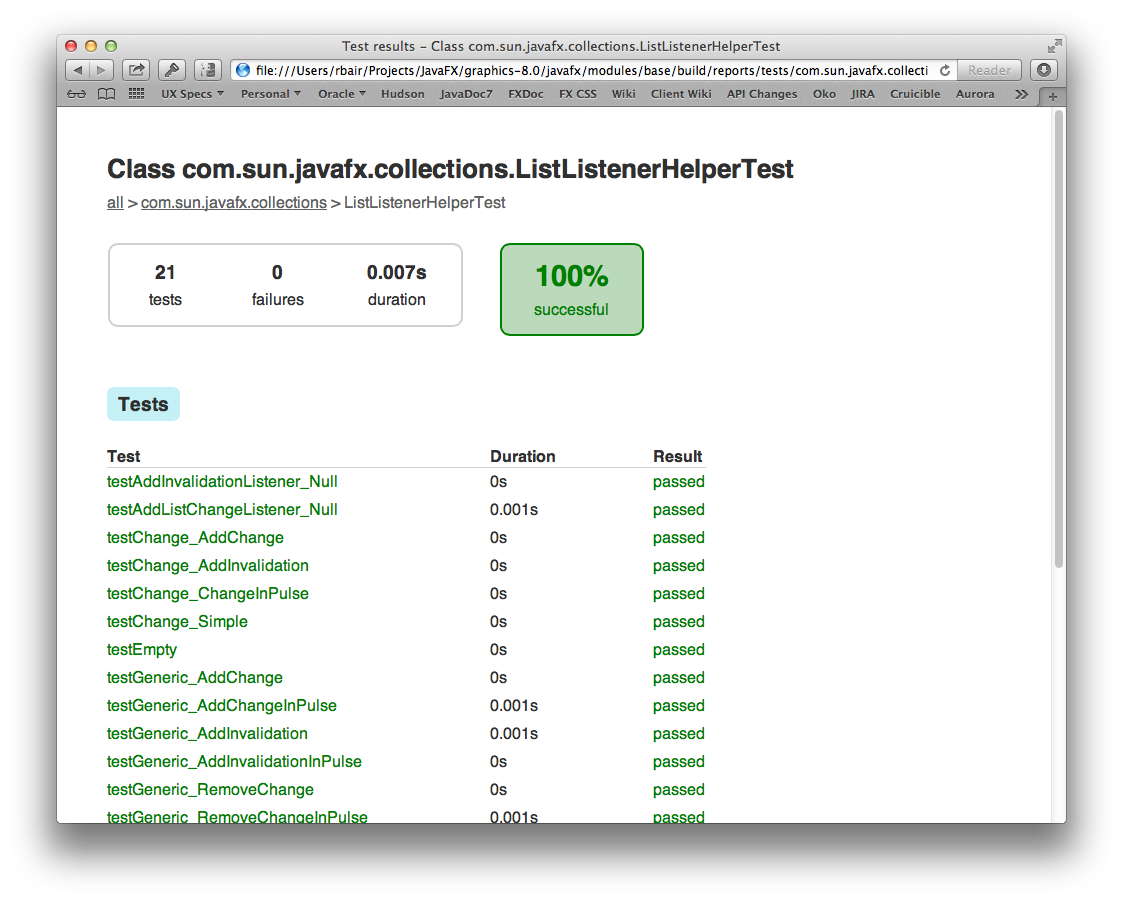- Loading...
Page History
...
Building a UI toolkit for many different platforms is a complex and challenging endeavor. It requires platform specific tools such as C compilers as well as portable tools like Gradle and the JDK. Which tools must be installed differs from platform to platform. While the OpenJFX build system was designed to remove as many build hurdles as possible, it is often necessary to build native code and have the requisite compilers and toolchains installed. On Mac and Linux this is fairly easy, but setting up Windows is more difficult.For a ready made build, try the Community Build page or the JDK9 early access
If you are looking for instructions to build FX for JDK 8uNNN, they have been archived here.
| Table of Contents |
|---|
Before you start
Before you start, you will need to know which build you are going to need. While there are many common elements, Java 8 and Java 9 JFX can be quite different to build and use.
With Java 8, JFX is bundled, but could be considered an overlay. In fact, building OpenJFX using the OpenJFX repository for JDK 8 produced an output that could indeed just be used as an overlay on top of a JDK 8 image.
In Java 9 and the module system, FX is now an integral part of the runtime environment - at least for the desktop. (JavaFX is not part of the ARM JRE for example). Because of this tie, there is no provision or capability for the output of the OpenJFX 9 build to be used as an overlay. It is still possible however to develop and enhance OpenJFX, and use that result to build an OpenJDK.
Platform Prerequisites
Windows
Do you really want to build OpenJFX? We would like you to, but the latest stable build is already available on the JavaFX website, and JavaFX 8 is bundled by default in Oracle JDK 8 (9 and 10 also included JavaFX, but were superseded by 11, which does not). There are also some great community builds that may work for you.
We are exploring making this easier, by enabling a developer to build a set of javafx.* modules that can be used with a clean OpenJDK build (without the javafx.* modules). Stay tuned.
Platform Prerequisites
Building WebKit as part of building JavaFX is optional and requires additional steps; these are detailed per operating system below. If you do not build WebKit, you can use pre-built libraries as detailed here.
Windows
You will need Windows 10 or later (Windows 10 is recommended) 64-bit OS.
You need to have the following tools installed:
- Cygwin. Some packages to make sure are installed are:
openssh- bison
zip - flex
- g++
- gperf
- make
- makedepend
- mercurial
- perl
- zip
- unzip
- DirectX SDK June 2010. Microsoft DirectX SDK (June 2010) headers are required for building the JavaFX SDK. This DirectX SDK can be downloaded from Microsoft DirectX SDK (June 2010). If the link above becomes obsolete, the SDK can be found from the Microsoft Download Site (search with "DirectX SDK June 2010"). The location of this SDK will normally be set with the environment variable DXSDK_DIR at installation time. The default location is normally "C:/Program Files/Microsoft DirectX SDK (June 2010)/". If DXSDK_DIR is not set, the build process may look for it in the default location or "C:/DXSDK/".
- Microsoft Visual Studio 10 SP1 (express edition works). The compiler and other tools are expected to reside in the location defined by the variableVS100COMNTOOLS which is set by the Microsoft Visual Studio installer.
Mac
To configure your Mac, make sure you have at least version 10.7 installed. Install the latest version of Xcode and that you have the developer tools installed. You can install them by using the menus within Xcode: XCode -> Preferences -> Downloads -> Components. Install the latest JDK 8 build. In order to build WebKit, you will also need to install QT 5.2 (because WebKit uses QMake).
IMPORTANT: If you have a different version of X code (say one that is compatible with OS X 10.9), you will need to add the following line to your ~/.gradle/gradle.properties file:
MACOSX_MIN_VERSION=10.9
Depending on the version of X code that you have, the value of MACOSX_MIN_VERSION may need to be different (ie. 10.8). If you do not set this variable correctly, the C code will not build.
...
Setting up a Linux build configuration is fairly straightforward. These build instructions were used for the "official" build platform of Ubuntu 10.04, but also on the latest Ubuntu 12.10. First, run the following command to install all the required development packages:
Ubuntu 12, 14.04, 15.10
sudo apt-get update
sudo apt-get install bison flex gperf libasound2-dev libgl1-mesa-dev \
libgstreamer0.10-dev libgstreamer-plugins-base0.10-dev libjpeg-dev \
libpng-dev libx11-dev libxml2-dev libxslt1-dev libxt-dev \
libxxf86vm-dev pkg-config x11proto-core-dev \
x11proto-xf86vidmode-dev libavcodec-dev mercurial libgtk2.0-dev \
ksh libxtst-dev libudev-dev libavformat-devYou will also need to install QT 5.2 in order to build WebKit (because WebKit uses Qmake).
Ubuntu 14.10
currently not recommended for building ARM because of packaging conflicts with libgl1-mesa-dev and the compatibility libraries needed for ARM.
Oracle Enterprise Linux 7 and Fedora 21
yum install mercurial bison flex gperf ksh pkgconfig \
libpng12-devel libjpeg-devel libxml2-devel \
libxslt-devel systemd-devel glib2-devel gtk2-devel \
libXtst-devel pango-devel freetype-devel
Linux ARM
Building OpenJFX for Linux ARM has only been tested on as a cross build from Linux and MacOSX. The process is only regularly used on Linux. Follow the steps for a Linux build setup first, and then refer to the steps for Cross Building for ARM Hard Float.
Common Prerequisites
Java SE 8 for developing for Java 8
Since each release of OpenJFX is paired with a corresponding release of the JDK, you should make sure that you have a recent (preferably the latest) promoted build of the JDK available.The current supported build can be downloaded from the Java SE 8 download page. Some make it a practice to always run against the latest promoted build, others will stick with an older build until they finally can't build OpenJFX with it anymore, and then update. Whichever method you chose, you need to have a reasonably recent version of JDK 8 installed.
The OpenJFX build requires a Java JDK 8 that does not have the JFX jar present. The build scripts check for this condition, and will refuse to continue if it is found.This jar is found in the JDK at (your JDK)/jre/lib/ext/jfrt.jar. A common practice is to have a copy the JDK for general use, and another for building, and then remembering to set your PATH when building to the proper JDK. There are many ways to copy the JDK, and which one to use will depend on which OS you are using.
Some versions of Linux may have an installed Java that is not new enough, and may already be in your path, which will cause confusion as you try to build.
Make sure you have the right Java in your path with:
java -versionJava SE 9 for JDK 9
A JDK 9 early access build 109 is required to be used as a legacy bootstrap JDK. This early access JDK is a transitional, pre-modular version of JDK 9, and will be used until OpenJFX can be modified to build with a modular version of the JDK.
In addition to the legacy bootstrap JDK, a current version of the early access should be installed to allow for unit test runs. Download and install the current early access from JDK9 Early Access Download.
Then download and install one of:
| Platforms | JDK | |||
| Windows (WinXP not supported)* | 32-bit | exe ( md5) 153.95 MB | ||
| 64-bit | exe ( md5) 156.66 MB | |||
| Mac OS X | 64-bit | dmg ( md5) 171.16 MB | ||
| Linux | 32-bit | tar.gz ( md5) 122.12 MB | ||
| 64-bit | tar.gz ( md5) 119.16 MB | |||
Mercurial
...
unzipmake(needed to compile media)makedepend(needed for media)- Optional:
git
- Microsoft Visual Studio 2022. You can use the Enterprise, Professional, or Community edition or the command line BuildTools. The
Desktop development with C++workload is required at most, but it may be possible to install individual components to satisfy the requirements.
If you build WebKit (it is not built by default) you will need the following additional tools:
- Cmake 3.22.3 or later, available from the Cmake download site
- Additional Cygwin tools:
bisonflexgperfperl (5.10 or later)python3ruby (2.5 or later)
All commands on this page are run inside Cygwin (and not in Windows CMD).
The JavaFX build will automatically locate your Visual Studio installation, as long as you installed it in the default location. You no longer need to set any env variables to point to your VS 2022 installation, unless you installed Visual Studio in a non-standard location, for example, the D: drive instead of the default C: drive.
Missing paths issue
The initial build process that generates the needed resources is done by the buildSrc folder. On Windows, it tries to locate all the needed tools and write their paths to the build\windows_tools.properties file. If it fails, the file is left blank, which results in a fatal error. In this case, define the VSCOMNTOOLS variable (older versions of JavaFX used VS150COMNTOOLS) to point to the VC\Auxiliary\Build directory in your Visual studio Installation. For example, use the following if you installed Visual Studio 2022 on the D: drive.
| Code Block |
|---|
export VSCOMNTOOLS="D:\\Program Files\\Microsoft Visual Studio\\2022\\Community\\VC\\Auxiliary\\Build" |
Note the use of the double backslash in the VSCOMNTOOLS env var. This is needed because the cygwin shell uses the '\' as an escape character.
If these definitions aren't persisted between launches of Cygwin, you can either set them in the Windows Environment Variables UI or in the /home/$user$/.bash_profile file (these are ran on startup). Use export -p to verify that the env variables are set correctly.
Mac
You will need macOS 12 (Monterey) or later.
Install the following software:
- Xcode 14 or later (14.3 is recommended)
- Xcode developer command line tools – you can install them by using the menus within Xcode: XCode -> Preferences -> Downloads -> Components
- git
If you build WebKit (it is not built by default) you will need the following additional tools:
- Cmake 3.22.3 or later, available from the Cmake download site
- gperf
| Anchor | ||||
|---|---|---|---|---|
|
Setting up a Linux build configuration is fairly straightforward. These build instructions were used for Ubuntu 18.04.
Ubuntu 18.04
First, run the following command to install all the required development packages:
sudo apt-get update sudo apt-get install libavformat-ffmpeg57 libgl1-mesa-dev \ libx11-dev pkg-config x11proto-core-dev git \
libgtk2.0-dev libgtk-3-dev
If you build WebKit (it is not built by default) you will need the following additional tools:
- Cmake 3.22.3 or later, available from the Cmake download site
- bison
- flex
- gperf
perl (5.10 or later)
python3
ruby (2.5 or later)
The following should satisfy the requirements (but check the version of cmake) :
sudo apt-get install cmake bison flex gperf rubyUbuntu 20.04
Same as Ubuntu 18.04 with the following changes for sudo apt-get install:
- Change
libavformat-ffmpeg57tolibavformat58 - Add
libxxf86vm-dev
Oracle Enterprise Linux 7 and Fedora 21
We use Oracle Linux 7 to build the javafx.* modules that we ship with the Oracle JDK releases. Here are the packages you will need:
yum install mercurial git bison flex gperf pkgconfig \
gtk2-devel gtk3-devel pango-devel freetype-devel
CentOS 8
Run the following commands (using Java 11 here as an example):
sudo yum updatesudo yum install git bison flex pkgconfig gtk2-devel gtk3-devel \
pango-devel freetype-devel libXtst-devel java-11-openjdk-devel ant gcc-c++sudo yum install epel-releasesudo yum config-manager --set-enabled PowerToolssudo yum updatesudo yum install libstdc++-staticsudo alternatives --config java(specify Java 11)
Common Prerequisites
OpenJDK
OpenJFX N is formally compatible with JDK N and N-1. For OpenJFX 22, download OpenJDK 21 or later to use as the boot JDK to build and test OpenJFX. We recommend to use the latest version, however, Gradle might not support that version, so a version that Gradle supports might also be required to run Gradle itself (though it will use the latest version of the JDK through toolchain support).
Git
OpenJFX (and OpenJDK) transitioned to Git as part of Project Skara. The OpenJFX repo is hosted on GitHub at openjdk/jfx. We encourage developers to become familiar with Git and GitHub.
Many (if not all) IDEs include built in support
...
.
...
For
...
example, Eclipse uses EGit, which can be downloaded through the built-in update site http://download.eclipse.org/releases/latest/ under Collaboration > Java implementation of Git.
For Linux, the git package is included in the list of required packaged that were installed. On Windows, you can also install git as a Cygwin package.
Popular GUI options include SourceTree
...
for Windows or Mac from Atlassian and TortoiseGit for Windows.
Gradle
You must also install Gradle. We are using Gradle 2.9 for 9-dev, and Gradle 1.8 for the older 8-dev (IMPORTANT: Only these versions are regularly tested).
Environment Variables
At a minimum, you will need to have gradle, java and javac in your path.
Set JAVA_HOME to point to the top of the JDK 8 installation (that has jfxrt.jar removed).
Getting the Sources
All OpenJFX sources are held in mercurial repositories. As mentioned in Repositories and Releases, we have several different repositories for you to choose from.
| Code Block | ||
|---|---|---|
| ||
# for 8u-dev the "stable" stream matching JDK8
hg clone http://hg.openjdk.java.net/openjfx/8u-dev/rt
# for the active development stream targeted for JDK9
hg clone http://hg.openjdk.java.net/openjfx/9-dev/rt |
(Note: Historically you also had to clone the "jfx" repository in the forest that you cared about. However we have modified our approach, such that we no longer promote the use of a forest, and instead are putting all of our sources in a single repository, presently named "rt").
Using Gradle on The Command Line
Before diving directly into building OpenJFX, lets get our feet wet by learning what kinds of things we can call from the command line, and how to get help when we need it. The first command you should execute is tasks:
Gradle is the primary build tool for building OpenJFX. Since the repository includes a Gradle wrapper that will download the correct Gradle version when needed, you do not need to manually install Gradle. The current and minimum Gradle versions are defined in the source code. If you want to generate a wrapper yourself (for example, you want to build OpenJFX with a different Gradle version), then you will need to install Gradle.
The sh gradlew command used throughout this document can be replaced with gradle when not using the wrapper.
Note: gradle is available as an Ubuntu package, but check the version. This command should work after you set JAVA_HOME:
gradle -versionAnt
You will need Apache Ant 1.10.5 to build the OpenJFX apps (IMPORTANT: there are known issues with ant 1.9.x, so use either version 1.10.5 or 1.8.2).
Environment Variables
Set the following environment variables:
- set
JAVA_HOMEandJDK_HOMEto point to the root of your jdk-N release - add
$JAVA_HOME/binto yourPATH - if you do not use the wrapper, add
gradle-x.y/binto yourPATHwherex.yis the version - add
apache-ant-1.10.5/binto yourPATH
Note: on windows, the JAVA_HOME and JDK_HOME variables must be in DOS format (e.g., "C:/Program Files/..." rather than "/cygdrive/c/Program Files/..."), although you can use forward slashes ('/'). Test your settings with:
| Code Block |
|---|
"$JAVA_HOME/bin/java" -version
gradle -version
ant -version |
IMPORTANT: Any time you change env settings or install new software after a failed build of JavaFX you should execute the following three commands:
| Code Block |
|---|
sh gradlew --stop
rm -rf build
sh gradlew clean |
The first is needed to stop any gradle daemons that might be running (by default gradle starts a daemon that is used to speed up subsequent builds). There was a bug in the gradle daemon that causes gradle to ignore any env variables set after the daemon is started (see JDK-8193288). Additionally, on Windows platforms, the gradle daemon can sometimes interfere with your ability to delete files that it keeps open. If you run into problems you can stop the gradle daemon with "gradle --stop" (or disable the gradle daemon altogether).
The second is needed because the OpenJFX build caches the results of a previous configuration, in such a way that it can cause gradle clean to fail.
Getting the Sources
All OpenJFX sources are held in https://github.com/openjdk/jfx (see Repositories and Releases). To clone the repo from the command line, use:
| Code Block | ||
|---|---|---|
| ||
# for the active development stream, currently targeted for JDK 14
git clone https://github.com/openjdk/jfx.git |
Other tools will have a clone option.
Using Gradle on The Command Line
Before diving directly into building OpenJFX, lets get our feet wet by learning what kinds of things we can call from the command line, and how to get help when we need it. The first command you should execute is tasks:
| Code Block | ||||
|---|---|---|---|---|
$ sh gradlew tasks
...
:tasks
- | ||||
| Code Block | ||||
| ||||
rbair$ gradle tasks The CompileOptions.useAnt property has been deprecated and is scheduled to be removed in Gradle 2.0. There is no replacement for this property. :tasks ------------------------------------------------------------ All tasks runnable from root project ------------------------------------------------------------ Default tasks: assemble Basic tasks ----------- clean - Deletes the build directory and the build directory of all sub projects javadoc - Generates the JavaDoc for all the public API jfxrt - Creates the jfxrt.jar sdk - Creates an SDK Build tasks ----------- assemble - Assembles the outputs of this project. build - Assembles and tests this project. buildDependents - Assembles and tests this project and all projects that depend on it. buildNeeded - Assembles and tests this project and all projects it depends on. ccDecora - Compiles native sources for Decora ccGlass - Compiles native sources for Glass ccPrism - Compiles native sources for Prism ccPrismSW - Compiles native sources for PrismSW classes - Assembles the main classes. clean - Deletes the build directory. jar - Assembles a jar archive containing the main classes. javahDecora - Generates JNI Headers for Decora javahGlass - Generates JNI Headers for Glass javahPrism - Generates JNI Headers for Prism javahPrismSW - Generates JNI Headers for PrismSW linkDecora - Creates native dynamic library for Decora linkGlass - Creates native dynamic library for Glass linkPrism - Creates native dynamic library for Prism linkPrismSW - Creates native dynamic library for PrismSW native - Compiles and Builds all native libraries for Graphics nativeDecora - Generates JNI headers, compiles, and builds native dynamic library for Decora nativeGlass - Generates JNI headers, compiles, and builds native dynamic library for Glass nativePrism - Generates JNI headers, compiles, and builds native dynamic library for Prism nativePrismSW - Generates JNI headers, compiles, and builds native dynamic library for PrismSW stubClasses - Assembles the stub classes. testClasses - Assembles the test classes. Documentation tasks ------------------- javadoc - Generates Javadoc API documentation for the main source code. Help tasks ---------- dependencies - Displays all dependencies declared in root project 'javafx'. dependencyInsight - Displays the insight into a specific dependency in root project 'javafx'. help - Displays a help message projects - Displays the sub-projects of root project 'javafx'. properties - Displays the properties of root project 'javafx'. tasks - Displays the tasks runnable from root project 'javafx' (some of the displayed tasks may belong to subprojects). IDE tasks --------- cleanIdea - Cleans IDEA project files (IML, IPR) cleanIdeaWorkspace - Deletes the javafx.ipw file cleanNetBeans - Deletes generated NetBeans files idea - Generates IDEA project files (IML, IPR, IWS) netBeans - Creates the NetBeans project files for JavaFX Verification tasks ------------------ check - Runs all checks. test - Runs the unit tests. To see all tasks and more detail, run with --all. BUILD SUCCESSFUL Total time: 4.883 secs |
The tasks task is extremely helpful. You use it to discover all the other things you can do with this build file. You notice at the top of the output the phrase "All tasks runnable from root project". The "root" project is "javafx". That is, we are in the root project. Below the root project are a series of sub projects, some of which are referred to as modules or "components". But more about those later.
Gradle then tells us what the default tasks are. In this case, our default task is the 'sdk' task. This is the task that will be executed if you just call 'gradle' alone without providing any additional arguments. After this comes a listing of different tasks, broken out by group. The first group is the "Basic" group which contains the tasks you may find yourself using most often. These are all named and have a description provided. For example, if I wanted to execute the 'clean' task, then I would do so like this:
| Code Block | ||||
|---|---|---|---|---|
| ||||
rbair$ gradle clean |
Finally, the tasks task gives us a useful hint that we can pass the --all argument in order to see all of the tasks in more detail. This produces a lot more output, but really gives an in depth look at what tasks are available for you to call.
I mentioned above that our root project is called "javafx", and that we have sub-projects in the gradle build. To see all of the projects available to you, execute the projects task (which you will notice was in the "Help tasks" group produced by the tasks task). This lists not just what projects are available, but what their name is, and what the project hierarchy is.
| Code Block | ||||
|---|---|---|---|---|
| ||||
rbair$ gradle projects The CompileOptions.useAnt property has been deprecated and is scheduled to be removed in Gradle 2.0. There is no replacement for this property. :projects -------------------------------------------------------------- All tasks runnable from root project ------------------------------------------------------------ Default tasks: sdk Basic tasks ----------- buildModuleBaseWin - creates javafx.base property files buildModuleGraphicsWin - copies javafx.graphics native libraries buildModuleLibsWin buildModuleMediaWin - copies javafx.media native libraries buildModuleSWTWin - copies SWT JAR buildModuleWebWin - copies javafx.web native libraries clean - Deletes the build directory and the build directory of all sub projects cleanAll - Scrubs the repo of build artifacts javadoc - Generates the JavaDoc for all the public API javafxSwtWin - Creates the javafx-swt.jar for the win target sdkWin Build tasks ----------- assemble - Assembles the outputs of this project. build - Assembles and tests this project. buildDependents - Assembles and tests this project and all projects that depend on it. buildModulesWin buildModuleWin buildModuleZipWin buildNeeded - Assembles and tests this project and all projects it depends on. buildRunArgsWin ccWinFont - Compiles native sources for font for win ccWinGlass - Compiles native sources for glass for win ccWinIio - Compiles native sources for iio for win ccWinPrism - Compiles native sources for prism for win ccWinPrismD3D - Compiles native sources for prismD3D for win ccWinPrismES2 - Compiles native sources for prismES2 for win ccWinPrismSW - Compiles native sources for prismSW for win classes - Assembles main classes. clean - Deletes the build directory. cleanNative - Clean all native libraries and objects for Graphics cleanNativeDecora - Clean native objects for Decora cleanNativeFont - Clean native objects for font cleanNativeGlass - Clean native objects for glass cleanNativeIio - Clean native objects for iio cleanNativePrism - Clean native objects for prism cleanNativePrismD3D - Clean native objects for prismD3D cleanNativePrismES2 - Clean native objects for prismES2 cleanNativePrismSW - Clean native objects for prismSW createMSPfile generateD3DHeaders - Generate headers by compiling hlsl files jar - Assembles a jar archive containing the main classes. jslcClasses - Assembles jslc classes. linkWinFont - Creates native dynamic library for font for win linkWinGlass - Creates native dynamic library for glass for win linkWinIio - Creates native dynamic library for iio for win linkWinPrism - Creates native dynamic library for prism for win linkWinPrismD3D - Creates native dynamic library for prismD3D for win linkWinPrismES2 - Creates native dynamic library for prismES2 for win linkWinPrismSW - Creates native dynamic library for prismSW for win native - Compiles and Builds all native libraries for Graphics nativeDecora - Generates JNI headers, compiles, and builds native dynamic library for Decora nativeFont - Generates JNI headers, compiles, and builds native dynamic library for font for all compile targets nativeGlass - Generates JNI headers, compiles, and builds native dynamic library for glass for all compile targets nativeIio - Generates JNI headers, compiles, and builds native dynamic library for iio for all compile targets nativePrism - Generates JNI headers, compiles, and builds native dynamic library for prism for all compile targets nativePrismD3D - Generates JNI headers, compiles, and builds native dynamic library for prismD3D for all compile targets nativePrismES2 - Generates JNI headers, compiles, and builds native dynamic library for prismES2 for all compile targets nativePrismSW - Generates JNI headers, compiles, and builds native dynamic library for prismSW for all compile targets rcFont - Compiles native sources for font rcGlass - Compiles native sources for glass rcIio - Compiles native sources for iio rcPrism - Compiles native sources for prism rcPrismD3D - Compiles native sources for prismD3D rcPrismES2 - Compiles native sources for prismES2 rcPrismSW - Compiles native sources for prismSW shadersClasses - Assembles shaders classes. shimsClasses - Assembles shims classes. stubClasses - Assembles stub classes. testapp1Classes - Assembles testapp1 classes. testapp2Classes - Assembles testapp2 classes. testapp3Classes - Assembles testapp3 classes. testapp4Classes - Assembles testapp4 classes. testapp5Classes - Assembles testapp5 classes. testapp6Classes - Assembles testapp6 classes. testClasses - Assembles test classes. toolsClasses - Assembles tools classes. Build Setup tasks ----------------- init --------- Initializes a new Gradle build. wrapper - Generates Gradle wrapper files. Documentation tasks ------------------- Rootjavadoc project ----- Generates Javadoc API documentation for the main source code. Help tasks -------------------------------------------------------- Root buildEnvironment - Displays all buildscript dependencies declared in root project 'javafxrt'. +--- Project ':base' +--- Project ':build-tools' +--- Project ':controls' +--- Project ':designTime' +--- Project ':fxml' +--- Project ':graphics' | +--- Project ':graphics:effects-jsl' | \--- Project ':graphics:prism-jsl' +--- Project ':swing' \--- Project ':swt' To see a list of the tasks of a project, run gradle <project-path>:tasks For example, try running gradle :base:tasks BUILD SUCCESSFUL Total time: 4.194 secs |
Projects in gradle are named according to their depth. So the root project is simply named "javafx". The immediate subprojects are all prefixed with a ":". Sub-subprojects have their parents in their name, for example, ":graphics:effects-jsl". When you execute a command such as gradle assemble what actually happens is that Gradle locates the assemble task on all projects and executes them. (TODO Is this entirely accurate?)
There are a couple other tricks-of-the-trade that you should be aware of. You can execute any gradle command with --info or --debug in order to get more output. Running in --info mode provides some additional debugging output that is very useful when things go wrong. In particular, our build system will output certain crucial variables that are being used to perform the build:
components - Displays the components produced by root project 'rt'. [incubating]
dependencies - Displays all dependencies declared in root project 'rt'.
dependencyInsight - Displays the insight into a specific dependency in root project 'rt'.
dependentComponents - Displays the dependent components of components in root project 'rt'. [incubating]
help - Displays a help message.
model - Displays the configuration model of root project 'rt'. [incubating]
projects - Displays the sub-projects of root project 'rt'.
properties - Displays the properties of root project 'rt'.
tasks - Displays the tasks runnable from root project 'rt' (some of the displayed tasks may belong to subprojects).
Publishing tasks
----------------
generateMetadataFileForJavafxPublication - Generates the Gradle metadata file for publication 'javafx'.
generateMetadataFileForMavenPublication - Generates the Gradle metadata file for publication 'maven'.
generatePomFileForJavafxPublication - Generates the Maven POM file for publication 'javafx'.
generatePomFileForMavenPublication - Generates the Maven POM file for publication 'maven'.
publish - Publishes all publications produced by this project.
publishJavafxPublicationToMavenLocal - Publishes Maven publication 'javafx' to the local Maven repository.
publishJavafxPublicationToMavenRepository - Publishes Maven publication 'javafx' to Maven repository 'maven'.
publishMavenPublicationToMavenLocal - Publishes Maven publication 'maven' to the local Maven repository.
publishMavenPublicationToMavenRepository - Publishes Maven publication 'maven' to Maven repository 'maven'.
publishToMavenLocal - Publishes all Maven publications produced by this project to the local Maven cache.
Verification tasks
------------------
check - Runs all checks.
test - Runs the unit tests.
To see all tasks and more detail, run gradle tasks --all
To see more detail about a task, run gradle help --task <task>
BUILD SUCCESSFUL in 19s
1 actionable task: 1 executed |
The tasks task is extremely helpful. You use it to discover all the other things you can do with this build file. You notice at the top of the output the phrase "All tasks runnable from root project". The "root" project is "rt". That is, we are in the root project. Below the root project are a series of sub projects, some of which are referred to as modules or "components". But more about those later.
Gradle then tells us what the default tasks are. In this case, our default task is the 'sdk' task. This is the task that will be executed if you just call 'gradle' alone without providing any additional arguments. After this comes a listing of different tasks, broken out by group. The first group is the "Basic" group which contains the tasks you may find yourself using most often. These are all named and have a description provided. For example, executing the 'clean' task would be done like this:
| Code Block |
|---|
$ sh gradlew clean |
Finally, the tasks task gives us a useful hint that we can pass the --all argument in order to see all of the tasks in more detail. This produces a lot more output, but really gives an in depth look at what tasks are available for you to call.
As mentioned above, the root project is called "rt", and that we have sub-projects in the gradle build. To see all of the projects available to you, execute the projects task (which you will notice was in the "Help tasks" group produced by the tasks task). This lists not just what projects are available, but what their name is, and what the project hierarchy is.
| Code Block | ||||
|---|---|---|---|---|
$ sh gradlew projects
...
:projects
| ||||
| Code Block | ||||
| ||||
rbair$ gradle projects Starting Build Settings evaluated using settings file '/Users/rbair/Projects/JavaFX/graphics-8.0/javafx/settings.gradle'. Projects loaded. Root project using build file '/Users/rbair/Projects/JavaFX/graphics-8.0/javafx/build.gradle'. Included projects: [root project 'javafx', project ':base', project ':build-tools', project ':controls', project ':designTime', project ':fxml', project ':graphics', project ':swing', project ':swt', project ':graphics:effects-jsl', project ':graphics:prism-jsl'] Evaluating root project 'javafx' using build file '/Users/rbair/Projects/JavaFX/graphics-8.0/javafx/build.gradle'. OS_NAME: mac os x JAVA_HOME: /Library/Java/JavaVirtualMachines/jdk1.8.0.jdk_b81/Contents/Home/jre JDK_HOME: /Library/Java/JavaVirtualMachines/jdk1.8.0.jdk_b81/Contents/Home BINARY_STUB: file:///Library/Java/JavaVirtualMachines/jdk1.8.0.jdk_b81/Contents/Home/jre/lib/ext/jfxrt.jar HUDSON_JOB_NAME: not_hudson HUDSON_BUILD_NUMBER: 0000 PROMOTED_BUILD_NUMBER: 00 PRODUCT_NAME: OpenJFX RAW_VERSION: 8.0.0 RELEASE_NAME: 8.0 RELEASE_MILESTONE: ea The CompileOptions.useAnt property has been deprecated and is scheduled to be removed in Gradle 2.0. There is no replacement for this property. Evaluating project ':base' using empty build file. Evaluating project ':build-tools' using empty build file. Evaluating project ':controls' using empty build file. Evaluating project ':designTime' using empty build file. Evaluating project ':fxml' using empty build file. Evaluating project ':graphics' using empty build file. Evaluating project ':swing' using empty build file. Evaluating project ':swt' using empty build file. Evaluating project ':graphics:effects-jsl' using empty build file. Evaluating project ':graphics:prism-jsl' using empty build file. All projects evaluated. Selected primary task 'projects' Tasks to be executed: [task ':projects'] :projects ------------------------------------------------------------ Root project ------------------------------------------------------------ Root project 'javafxrt' +--- Project ':baseapps' +--- Project ':build-toolsbase' +--- Project ':controls' +--- Project ':designTimefxml' +--- Project ':fxmlgraphics' +--- Project ':graphicsmedia' | +--- Project ':graphics:effects-jsl' | \---swing' +--- Project ':graphics:prism-jslswt' +--- Project ':swingsystemTests' \--- Project ':swtweb' To see a list of the tasks of a project, run gradle <project-path>:tasks For example, try running gradle :baseapps:tasks BUILD SUCCESSFUL Total time: 4.194 secs |
Among all this output is a list of several important properties, such as JDK_HOME. These properties are essential to the behavior of the build system, so if something goes wrong, you can check that you are building with the right binar stub and the right JDK (hint: nearly everything is based on JDK_HOME – if you have that set right, the rest of the Java build should just work).
in 1s
1 actionable task: 1 executed
|
Projects in gradle are named according to their depth. So the root project is simply named "rt" (or whatever your top directory is named). The immediate subprojects are all prefixed with a ":". Sub-subprojects have their parents in their name, for example, ":graphics:effects-jsl". When you execute a command such as gradle assemble what actually happens is that Gradle locates the assemble task on all projects and executes them. (TODO Is this entirely accurate?)
There are a couple other tricks-of-the-trade that you should be aware of. You can execute any gradle command with --info or --debug in order to get more output. Running in --info mode provides some additional debugging output that is very useful when things go wrong.
One more trick is the --profile argument. You can perform any gradle task and use the --profile argument. This will cause gradle to keep track of how long various parts of the One more trick is the --profile argument. You can perform any gradle task and use the --profile argument. This will cause gradle to keep track of how long various parts of the build took, and will produce an HTML report in build/reports/profile. The report breaks down how much time was spent in configuration, dependency resolution, and task execution. It further breaks it down by project. This gives useful metrics for tracking down which parts of the build take the longest and hopefully tighten up the build times.
Build and Test
There are three main things you may want to do on a regular basis when working on JavaFX: building, testing, and creating documentation. Lets look at each of these in turn.
The simplest basic task to build is the sdk task. The sdk task will compile all Java sources and all native sources for your target platform. It is the default task which is executed if you do not supply a specific task to run. It will create the appropriate sdk directory and populate it with the native dynamic libraries and the jfxrt.jar. Because the SDK is not distributed with documentation, the javadocs are not created as part of the sdk task by default. Once the sdk task has completed, you will have and SDK distribution which you could run against (modulo any closed-bits) or give to somebody else to run.
| Code Block | ||||
|---|---|---|---|---|
| ||||
rbair$ gradle The CompileOptions.useAnt property has been deprecated and is scheduled to be removed in Gradle 2.0. There is no replacement for this property. :base:processVersion :build-tools:generateGrammarSource :build-tools:compileJava :build-tools:processResources :build-tools:classes :build-tools:jar :base:compileJava [snip out a whole bunch of stuff] :jfxrt :sdk BUILD SUCCESSFUL Total time: 1 mins 45.184 secs$ sh gradlew ... :buildModulesLinux :buildRunArgsLinux :buildModules :createTestArgfilesLinux :sdkLinux :sdk BUILD SUCCESSFUL in 1m 48s 127 actionable tasks: 127 executed |
You can find the built SDK in the build/modular-sdk directory:
| Code Block | ||||
|---|---|---|---|---|
| ||||
rbair$$ pwd /Users/rbairkcr/openjfx-jfxdev/graphics/javafxrt rbair$$ ls -l build/ drwxr-xr-x 3 rbair staff 102 Mar 23 17:39 sdk-rw-r--r-- 1 kcr kcr 1621 Dec 22 09:54 compile.args drwxr-xr-x 2 3kcr rbairkcr 4096 staffDec 102 Mar 23 17:39 tmp rbair$ ls build/sdk/rt/lib/ ext/ libdecora-sse.dylib libprism-common.dylib javafx.properties libglass.dylib libprism-sw.dylib |
The sdk task will build an OpenJFX SDK for your particular Operating System. The "host" build will be named sdk, and any cross builds will have a prefix like armv6hf-sdk. Multiple different sdks may be built concurrently, and all will reside within the build directory when completed (see <<Cross Builds>> for more information). Gradle automatically handles the downloading of all dependencies (such as Antlr and SWT).
For more information on build properties, see Customizing the Build.
Cross Builds
The build is configured to support cross builds, that is, the ability to build an SDK for a platform other than the one you are building from. There are multiple gradle files located in buildSrc which represent specific compile targets. These include:
- win.gradle
- mac.gradle
- linux.gradle
- android.gradle
- ios.gradle
- armv6sf.gradle
- armv6hf.gradle
Each of these have specific prerequisites that must be met before they can be built. win.gradle can only be used on Windows, mac.gradle on Mac, and linux.gradle on Linux. Android can be cross built from Mac, Windows, or Linux so long as the Android SDK and NDK are installed and the build knows where to find them. iOS can be cross built on Mac. ARM (soft float and hard float) can be cross built from Linux.
By default, the OpenJFX build system will only build the SDK for the desktop platform you are building from. To ask it to build for a specific compile target, you must pass a COMPILE_TARGETS property to the build system, instructing it which to build. This is a comma separated list. Assuming you have already setup the prerequisites for building ARM (for example, when targeting the Raspberry PI), you would invoke gradle like this:
| Code Block | ||||
|---|---|---|---|---|
| ||||
rbair$ gradle -PCOMPILE_TARGETS=armv6hf |
...
The build can be customized fairly extensively through the use of Gradle properties. Gradle provides many ways to supply properties to the build system. However the most common approach will be to use a gradle.properties file located in the rt directory. Simply make a copy of gradle.properties.template and then edit the resulting gradle.properties file to customize your build.
| Code Block | ||||
|---|---|---|---|---|
| ||||
rbair$ cp gradle.properties.template gradle.properties
|
The gradle.properties file that you have just created is heavily documented and contains information on all the different configuration options at your disposal. Some of the most common are:
- Enabling building of native source code (Prism, Glass, GStreamer, WebKit, etc)
- Specifying the build configuration (Release or Debug)
- Enabling building of JavaDoc
- Customizing the JDK_HOME
- Supplying compiler LINT options
Arguably the most important property in the build is the JDK_HOME property. Almost all other properties are derived automatically from this one. The JDK_HOME is by default based on the java.home System property, which is set automatically by the JVM based on which version of Java is executed. Typically, then, the version of Java you will be using to compile with will be the version of Java you have setup on your path. You can of course specify the JDK_HOME yourself. Note also that on Windows, the version of the JDK you have set as JDK_HOME will determine whether you build 32 or 64 bit binaries.
Testing
...
22 09:54 libs/
-rw-r--r-- 1 kcr kcr 47 Dec 22 09:54 linux_freetype_tools.properties
-rw-r--r-- 1 kcr kcr 681 Dec 22 09:54 linux_gtk2.properties
-rw-r--r-- 1 kcr kcr 799 Dec 22 09:54 linux_gtk3.properties
-rw-r--r-- 1 kcr kcr 255 Dec 22 09:54 linux_pango_tools.properties
drwxr-xr-x 9 kcr kcr 4096 Dec 22 09:54 modular-sdk/
-rw-r--r-- 1 kcr kcr 1916 Dec 22 09:54 run.args
-rw-r--r-- 1 kcr kcr 1379 Dec 22 09:54 run.java.policy
-rw-r--r-- 1 kcr kcr 1304 Dec 22 09:54 test.java.policy
-rw-r--r-- 1 kcr kcr 1551 Dec 22 09:54 testcompile.args
-rw-r--r-- 1 kcr kcr 1846 Dec 22 09:54 testrun.args
drwxr-xr-x 3 kcr kcr 4096 Dec 22 09:54 tmp/ |
The sdk task will build an OpenJFX SDK for your particular platform. Gradle automatically handles the downloading of all dependencies (such as Antlr and SWT located under \rt\build\libs).
For more information on build properties, see Customizing the Build.
Platform Builds
NOTE: cross-build support is currently untested in the mainline jfx-dev/rt repo
The build is configured to support cross builds, that is, the ability to build an SDK for a platform other than the one you are building from. There are multiple gradle files located in buildSrc which represent specific compile targets. These include:
- win.gradle
- mac.gradle
- linux.gradle
- android.gradle
- ios.gradle
- armv6sf.gradle
- armv6hf.gradle
Each of these have specific prerequisites that must be met before they can be built. win.gradle can only be used on Windows, mac.gradle on Mac, and linux.gradle on Linux. Android can be cross built from Mac, Windows, or Linux so long as the Android SDK and NDK are installed and the build knows where to find them. iOS can be cross built on Mac. ARM (soft float and hard float) can be cross built from Linux.
By default, the OpenJFX build system will only build the SDK for the desktop platform you are building from. To ask it to build for a specific compile target, you must pass a COMPILE_TARGETS property to the build system, instructing it which to build. This is a comma separated list. Assuming you have already setup the prerequisites for building ARM (for example, when targeting the Raspberry PI), you would invoke gradle like this:
| Code Block |
|---|
$ sh gradlew -PCOMPILE_TARGETS=armv6hf |
| Anchor | ||||
|---|---|---|---|---|
|
The build can be customized fairly extensively through the use of Gradle properties. Gradle provides many ways to supply properties to the build system. However the most common approach will be to use a gradle.properties file located in the rt directory. Simply make a copy of gradle.properties.template and then edit the resulting gradle.properties file to customize your build.
| Code Block |
|---|
$ cp gradle.properties.template gradle.properties
|
The gradle.properties file that you have just created is heavily documented and contains information on all the different configuration options at your disposal.
Arguably the most important property in the build is the JDK_HOME property, which will be set to the value of $JAVA_HOME if you haven't explicitly set it. Almost all other properties are derived automatically from this one. The JDK_HOME is by default based on the java.home System property, which is set automatically by the JVM based on which version of Java is executed. Typically, then, the version of Java you will be using to compile with will be the version of Java you have setup on your path. You can of course specify the JDK_HOME yourself. Note also that on Windows, the version of the JDK you have set as JDK_HOME will determine whether you build 32 or 64 bit binaries.
Testing
The next basic task which you may want to perform is test. The test task will execute the unit tests for all projects (all modules). If you want to execute only those tests related to a single project, you can do so in the normal fashion:
...
| Code Block |
|---|
...
| language | none |
|---|---|
| theme | Midnight |
$ sh gradlew :base:test The CompileOptions.useAnt property has been deprecated and is scheduled to be removed in Gradle 2.0. There is no replacement for this property. :base:processVersion UP-TO-DATE :build-tools:generateGrammarSource UP-TO-DATE :build-tools:compileJava UP-TO-DATE :build-tools:processResources UP-TO-DATE : |
...
build-tools:classes UP-TO-DATE
:build-tools:jar UP-TO-DATE
:base:compileJava UP-TO-DATE
:base:processResources UP-TO-DATE
:base:classes UP-TO-DATE
:base:compileTestJava UP-TO-DATE
:base:processTestResources UP-TO-DATE
:base:testClasses UP-TO-DATE
> Building > :base:test > 3411 tests completed, 45 skipped |
Gradle gives helpful output during execution of the number of tests completed and the number skipped without dumping out lots of output to the console (unless you opt for --info). Also, once the tests complete, an HTML report is dumped to the project's build/reports/test directory (for example, modules/base/build/reports/test):
For the sake of performance, most of the tests are configured to run in the same VM. However some tests by design cannot be run in the same VM, and others cannot yet run in the same VM due to bugs or issues in the test. In order to improve the quality of the project we need to run as many tests as possible in the same VM. The more tests we can run on pre-integration the less likely we are to see failures leak into master. Being able to run 20,000 tests in a minute is extremely useful, but not possible, unless they run in the same VM. Something to keep in mind.
Running system tests with Robot
When running a system test that requires the Robot API, additional flags need to be passed:
| Code Block |
|---|
sh gradlew -PFULL_TEST=true -PUSE_ROBOT=true :systemTests:test --tests TestClassName |
Testing with JDK 9 or JDK 10
Using the results of a modular OpenJFX build is quite simple. A "run" args file can be used to point to the overriding modules that are in your build. (args file support for java was added in JDK 9) The file build/run.args and build/compile.args are created during the FX build process. The run.args file contains full paths to the overriding modules and shared libraries, and so must be recreated if you are using a copied or downloaded module set (for example from a nightly build). A script is provided that will recreate the xpatch.args file in the current directory:
bash tools/scripts/make_runargs.sh /absolute_path_to/modular-sdkThe following can be used to set up an alias that can be used to launch a JFX application, but using the FX binaries from your development tree. This alias will override the modules built into JDK9.
export JAVA_HOME="path_to_top_of_JDK" export JFX_BUILD="path_to_top_of_your_repo" export JFX_PATCH=$JFX_BUILD/build/run.args (or the path to one created by make_runargs.sh) alias javafx='$JAVA_HOME/bin/java @$JFX_PATCH'This alias uses the @argfile mechanism to include all that Xpatch/java.library.path verbosity to create a single command to run FX backed by your recently built binaries.
In Windows, the paths for the alias can be a bit tricky to get right, as the JDK wants native Windows paths, and cygwin often works better with a Unix path. Here is an example that works with Cygwin:
export JAVA_HOME=`cygpath -m "/cygdrive/c/Program Files/Java/jdk-9/"` export JFX_PATCH=`cygpath -m "$JFX_BUILD/build/run.args"`alias javafx='"$JAVA_HOME/bin/java" @$JFX_PATCH'
Integration with OpenJDK
With the module system in JDK 9 and later, it is not possible to easily overlay an OpenJFX build over an existing JDK as was possible with JDK 8. It is possible to build an OpenJDK that included the updated OpenJFX modules.
To create an integrated OpenJDK with OpenJFX requires two builds:
- OpenJFX for JDK
- OpenJDK, with a configure reference that includes your OpenJFX build.
See the following instructions for building OpenJDK. Use the following repository path: http://hg.openjdk.java.net/jdk/jdk.
Build OpenJFX first.
Configure the JDK with the following addition:
--with-import-modules=_path_to_jfx-dev_/rt/build/modular-sdk
Then build the JDK as normal.
Understanding a JDK Modular world in our developer build
The export of module packages is governed by two sets of files:
- module-info.java, the per module declarations
- module-info.java.extra, fragments of declarations used to augment standard JDK module-info.
During the build process, we generate some files for use by the build, and also by developers working in the sandbox.
- runs.args: for use with the java command, overrides as much as possible the FX modules in the JDK
- must use absolute system paths internally, so cannot be easily copied without editing
- can be rebuilt with tools/scripts/make_runargs.sh
- cannot override with any local changes in module-info, so added packages may need an "--add-exports to be seen.
- does not "re" grant any privileges that our default FX modules have with a security manager
- compile.args: arguments to allow for compile using the sandbox libraries
- must use absolute system paths internally, so cannot be easily copied without editing
- cannot override with any local changes in module-info, so added packages may need an "--add-exports to be seen.
- run.java.policy: a minimum permissions file to use with the security manager.
- intended primarily as a base to start with before adding test specific permissions.
Each of these files has a "test" variant, for example "testrun.args". These files are altered to add in the "shims" version of the module. Note that the build/shims is not populated by the "sdk" task. Use the "copyGeneratedShims" or "test" task.
When dealing primarily with unit tests, additional arguments are needed to access non public API from within the unit tests. These additional arguments have been placed in "addExports" that are local to the tests that need them. For example, "modules/javafx.graphics/src/test/addExports" contains all of the "--add-exports" clauses required to compile and run all of the graphics module junit tests. Care should be taken when modifying these files, as additions may mean that package module-info may need updates too. Keep in mind - if you are adding an "--add-exports" to ALL-UNNAMED so that a junit test can see the API, then the addExports the right place. If you are trying to fix access by another module, it likely is the wrong place.
Adding new packages in a modular world
The JDK Module System adds complexity to the development chain, but particularly when adding new API and especially packages. Adding a new package or changing package visibility will be a multi step task that will require at least two change sets to implement.
Our developer sandbox build uses several items to work around module export during build and testing that you should be familiar with.
Create a "followup JBS" to cover the cleanup/removal of module access workarounds. Be sure to link this new followup JBS to the one you started with.
First Step - development
Modify affected modules module-info to reflect the proposed changes. These changes will only directly affect the current build java compile process. It is key to remember that the java runtime will ignore any changes to module-info, even while it uses "--patch-module".
The next modify buildSrc/addExport files to mirror changes that were made in the module-info files. Mark any additions with a comment containing the "Completion JBS" number, like this:
# to be removed by 81XXXXX--add-exports=javafx.graphics/com.sun.javafx.newpackage=javafx.controls
--add-exports=javafx.graphics/com.sun.javafx.newpackage=ALL-UNNAMED
Note, if you add a junit test that for the new package, you will likely also need an export to ALL-UNNAMED (which the junit jar is a member of). The result may be two exports in buildSrc/addExport to add the temporary workarounds required for both development and test. If you are not modifying unit tests - do not add the ALL-UNNAMED line.
Complete development of your new package and adding unit test coverage, and all of the other process we normally do.
Your complete change set will now contain all of the delta required for the nightly build and test your changes. The promotion process will soon merge your module-info changes into the JDK. Once there is a promoted JDK that has the new module-info changes, it is possible to move to the second step.
One consideration - building a local development copy of the JDK is not difficult. In some cases, it may be useful to create a local developer JDK that incorporates the module-info changes, even before development of the changeset it complete. This developer JDK will honor the new package exports without the need of the changes to the addExport files. Note however, your change set may break the build if it has not be tested with the current minimum promoted JDK build.
Second Step - cleanup
Once the changes are promoted into a JDK, the second step to remove the addExports workarounds can be scheduled with the team lead.
As both the build machine and the other developers will need to update to the newer JDK build, this step will need to be coordinated.
Create a change set with:
- the now unneeded addExport lines removed
- the minimum JDK version used by the build has been updated to the new minimum
Test, review and commit as normal.
Gradle gives helpful output during execution of the number of tests completed and the number skipped without dumping out lots of output to the console (unless you opt for --info). Also, once the tests complete, an HTML report is dumped to the project's build/reports/test directory (for example, modules/base/build/reports/test):
For the sake of performance, most of the tests are configured to run in the same VM. However some tests by design cannot be run in the same VM, and others cannot yet run in the same VM due to bugs or issues in the test. In order to improve the quality of the project we need to run as many tests as possible in the same VM. The more tests we can run on pre-integration the less likely we are to see failures leak into master. Being able to run 20,000 tests in a minute is extremely useful, but not possible, unless they run in the same VM. Something to keep in mind.
Overlay - JDK 8
After a successful build, the final step could be copying the results, overlaying them over an existing JDK. This step will replace any JavaFX/OpenJFX binaries in that runtime with your newly built binaries.
First execute the gradle task which creates an overlay bundle.
| Code Block | ||
|---|---|---|
| ||
rbair$ gradle [-PCOMPILE_TARGETS=armv6hf] zips
# If you are cross compiling you will need the COMPILE_TARGETS flag
# with the appropriate target
# -PCOMPILE_TARGETS=armv6hf |
This will create a zip bundle containing the OpenJFX binaries and is designed to be extracted into a JDK or JRE.
The created bundle is located in build/[platform-]bundles/javafx-sdk-overlay.zip. [platform-] will only be present for a cross build, and will be the name of the cross platform (for example armv6hf-bundles).
Please note that there might be some differences in the contents of the runtime found in build/[platform-]sdk/ and the contents of the bundles. The overlay bundle is designed to match JavaFX in a production JDK.
Within a JDK there is a directory that contains the Java Runtime Environment, "./jre". The zip bundle is designed to be extracted in the directory that contains "./jre".
As zip bundles do not always preserve permissions, sometimes it is necessary to modify the file permissions to match the others in the JRE. In particular, check the permissions on the extracted native libraries.
...